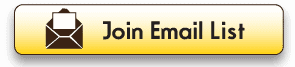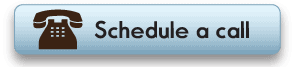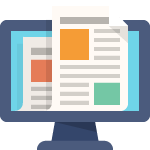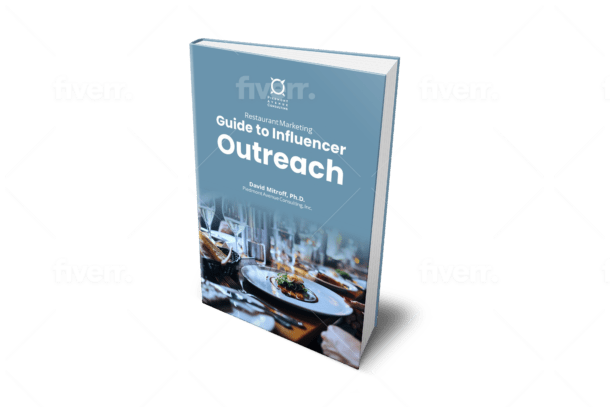Apple Maps has evolved significantly since its inception, and it now serves as a robust tool for navigating the world around you. Whether preparing for a road trip, commuting to work, or exploring a new city, mastering route optimization on iOS using Apple Maps can greatly enhance your travel experience.
Now, to master route optimization on iOS, we will provide essential steps for creating routes on Apple Maps, enabling you to maximize the potential of this useful navigation app.
Step 1: Launch Apple Maps
Open the Apple Maps app to initiate creating a route on your iPhone. You can typically locate it on your device’s home screen or within your app library. Once the app is open, you’re ready to proceed.
Step 2: Enter Your Destination
The primary function of any navigation app is to facilitate your journey from one place to another. In Apple Maps, you have several options for setting your destination:
- Search: Tap the search bar at the top of the screen and input the name of your destination. As you type, Apple Maps will offer suggestions based on your input.
- Voice Command: For a hands-free alternative, consider employing Siri with a command like, “Hey Siri, guide me to [your destination].”
- Contacts: If your destination is saved in your contacts, you can tap the “Contacts” button on the search bar to select a contact’s address as your destination.
- Recent or Favorite Locations: Apple Maps also records your recent and favorite locations, simplifying the selection of a previously visited place.
Step 3: Choose Your Route
Once you’ve specified your destination, Apple Maps will present multiple route options for your consideration. These routes may vary in terms of distance, estimated time of arrival, and the inclusion of tolls or highways. Tap on each route for more details, including a trip overview, estimated travel time, and potential traffic delays.
When choosing the best route for your journey, consider your preferred path, time constraints, and road preferences. After making your selection, tap “Start” to initiate navigation.
Step 4: Customize Your Route
Apple Maps provides various customization features to tailor your route to your preferences. Here are some of the customization options at your disposal:
- Avoid Tolls: If you wish to bypass toll roads, navigate to “Options” and select the “Avoid Tolls” feature.
- Avoid Highways: You can steer clear of highways by choosing “Avoid Highways” within the “Options” menu.
- Add Stops: For journeys involving multiple stops, you can effortlessly include them by tapping the “Add Stop” button. This feature proves particularly beneficial for road trips or errands.
- Reorder Stops: After adding stops, you can rearrange them to optimize your route. Tap and hold on a stop, then drag it to your preferred position in the list.
- Delete Stops: If you change your mind about a stop, swipe left on the stop name and tap “Delete” to remove it.
Step 5: Commence Your Journey
With your route customized to suit your preferences, you are prepared to embark on your journey. Apple Maps will furnish you with turn-by-turn directions, real-time traffic updates, and estimated arrival times to keep you on course.
Throughout your journey, you can interact with the map by zooming in and out, panning, or tapping on points of interest for additional information. Siri is also available to provide real-time updates on your route, ensuring you remain informed while maintaining your focus on the road.
In Summary
Using iPhone Maps to create a route is an easy process that can improve your navigation experience. With the ability to tailor your route, avoid tolls or highways, and include stops along the way, Apple Maps empowers you to plan your journeys efficiently and conveniently.